Not Receiving ARN Emails? This May Help...
If you or a colleague have not been receiving emails from ARN consistently, you could be unsubscribed or your employer could have a firewall in place. Learn more about what may be occurring when it comes to receiving emails from ARN to your inbox.
Firewall Factors
Hospitals and healthcare organizations often have firewalls in place to protect their email systems and sensitive patient information from unauthorized access and potential security threats. Firewalls are a crucial part of the overall cybersecurity infrastructure for healthcare institutions.
Firewalls act as a barrier between the internal network of the hospital and external networks, such as the internet. They monitor and control incoming and outgoing network traffic based on pre-established security rules. This helps prevent malicious or unauthorized access, filtering out potential threats like spam, malware, phishing attempts, and other forms of cyberattacks.
While firewalls enhance the security of email systems, they can sometimes result in legitimate emails being blocked or filtered as well. This is why it's important for hospitals to properly configure their firewalls and spam filters to avoid false positives and ensure important communications are not inadvertently blocked.
Consider Using a Personal Email
Work emails can be busy as is, so using a personal email address could clear the clutter and allow for better transmission to your inbox. You can update your email information when you login at rehabnurse.org and click "My Account." Be sure to remember to check the personal email address regularly for updates and information.
Work with Your Employer
Hospitals may have specific procedures or contact points for ensuring important communications are not blocked by their firewalls. ARN would like to encourage our members to talk with their hospital/employer's IT department to "whitelist" the organization's domain of @rehabnurse.org. Additionally, whitelisting ARN's weekly newsletter, the Pulse, (This email address is being protected from spambots. You need JavaScript enabled to view it.) to receive information as well.
Whitelisting Email Domains
To whitelist an email domain on your persona email account, members should follow the instructions specific to their email service provider or employer. Here are general steps that can guide them through the process:
- Log in to your email account: Open your preferred email client or webmail interface and sign in to your account using your username and password.
- Access your email settings: Look for an option labeled "Settings," "Options," or a gear icon typically located in the upper-right corner of the interface. Click on it to access the settings menu.
- Navigate to the "Filters" or "Junk Mail Settings" section: Within the settings menu, search for an option related to email filters, spam settings, or junk mail controls. It may vary depending on the email provider.
- Add a new filter or whitelist entry: Locate the area where you can add new filters or whitelist entries. This section may be titled "Filters," "Whitelist," "Safe senders," or "Allowed list." Click on it to proceed.
- Enter the email domain to whitelist: In the designated field, enter the domain name you want to whitelist. For example, if you want to whitelist emails from "example.com," enter "example.com" in the appropriate field.
- Save the changes: Once you have entered the email domain, click on the "Save," "Apply," or "Add" button to save your changes and add the domain to the whitelist.
- Verify the whitelist entry: Double-check that the email domain has been successfully added to the whitelist. Some email clients may display a confirmation message or provide a list of whitelisted domains.
- Repeat the process if necessary: If you need to whitelist additional email domains, follow the same steps to add them to the whitelist.
- Test the changes: To ensure the whitelisting is effective, ask the customer to send a test email from the whitelisted domain or ask them to wait for your next email communication. They should receive the email directly in their inbox without it being blocked or filtered.
It's important to note that these steps are general guidelines, and the exact process may differ depending on the email service provider or employer.
You May be Unsubscribed
Did you click unsubscribe from our emails and aren't sure about it? You would have received a pop-up like the image below. You should have also received a formal email ARN Customer Unsubscribed email upon unsubscribing and you can update preferences from that email if you wish.
Here's how to update your preferences and resubscribe:
- Visit our Email Preferences Page
- Enter your email address in the box
- Update your preferences
- Resubscribe by clicking the "submit" button
If you need help, please contact your Member Services department at This email address is being protected from spambots. You need JavaScript enabled to view it. or call 800.229.7530.
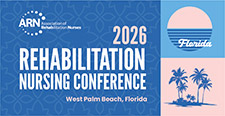
2026 ARN Rehabilitation Nursing Conference
Virtual Experience: July 23-24
In-Person Event: August 2-August 4, West Palm Beach, FL
Earn CNE Your Way
Access live sessions, on-demand recordings, and extended content availability.
Sign Up for Updates
Be the first to know about pricing, speakers, and exclusive opportunities!
